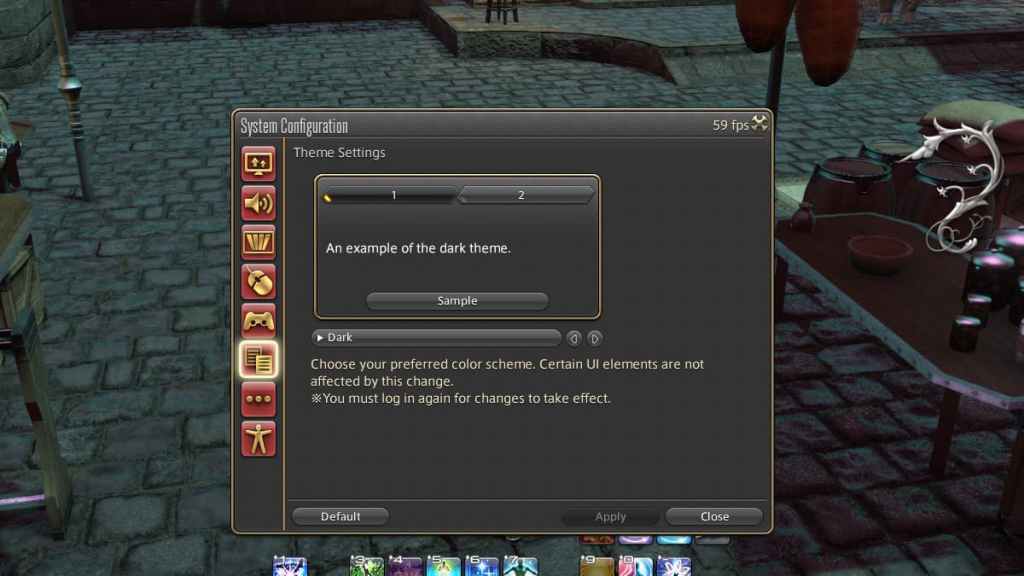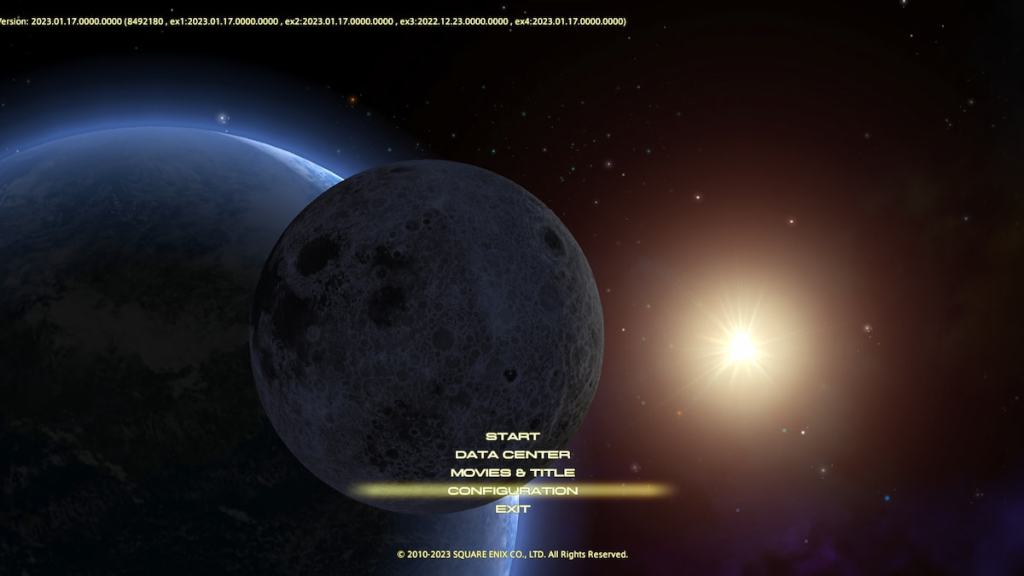In Final Fantasy XIV patch 6.3, a new UI theme, Clear Blue, was added. This theme takes a more modern Final Fantasy aesthetic and adds it to the game. But how do you change your UI theme in Final Fantasy XIV? Here’s our guide to switching up your UI.
Changing the UI theme in Final Fantasy XIV
There are two ways to switch up your UI theme in Final Fantasy XIV. The first is to head to yourSystemmenu on your menu bar and navigate to theSystem Configurationmenu. This can also be accessed with the default shortcut of Ctrl-K. Select the sixth icon, Theme Settings. From here, you can change the theme of your UI.
The second is to access the Configuration option from the start menu. This will take you to the same System Configuration menu as above. You’ll need to log out for any changes to take effect, and the theme on the Main Menu will always remain the default upon starting the game. Changing the UI in the main menu has the benefit of immediately taking effect when you log in.
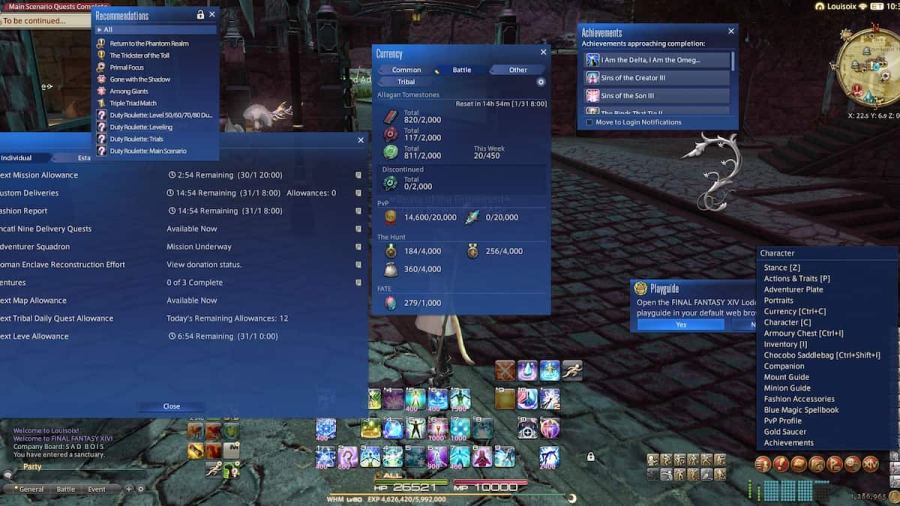
Related:How to unlock and craft the Flamecloaked Barding in Final Fantasy XIV
All UI themes in Final Fantasy XIV.
As of now, there are four UI themes. In a recentLive Letter, game director Naoki Yoshida teased that more might come in the future. Here’s all the current UI themes:
For more Final Fantasy XIV guides, info, and more, check outHow to unlock the Logistics Node mount in Final Fantasy XIVon Pro Game Guides.